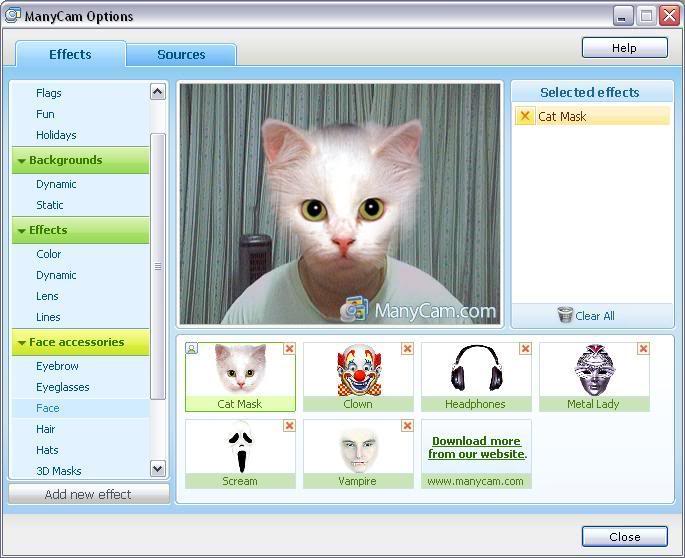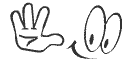People prefer to create their documents in PDF format such as invoices, letters, presentations and legal forms etc.
But many times the pdf documents needed some variations to be done or
sometimes they have several mistakes. As it cannot be simply edited in
Adobe reader or Adobe viewer where you are viewing it, you need to do
something special to edit it according to your requirements.
But unfortunately there is no free desktop tool available
to perform this function accurately. Although there are some softwares
available which have ability to edit pdf files but all of them are
demanding hundreds of dollars and nobody is providing them for free.
Still here I am sharing some ways to Edit a PDF file
Below are Some Methods to Edit a PDF file
Method 1 : Using pdf to word convertor
Download any PDF to word convertor software from internet.
For downloading pdf to word convertor software you can
simply google it. Accuracy of documents after conversion may vary
depending on the software you are using and its version.
Method 2 : Converting pdf to word online
If you don’t want to download and try many softwares for conversion , you can simply do it online. CutePDF-Editor is one websites offering this service of converting documents online. You can always use google for more such website.

All you have to do is to upload your pdf file to any conversion website and download its corresponding word file after it gets processed. Once you receive it in word format you can edit it using any word processor software.
Method 3 : Using Non-Free Tools
Finally, if you edit PDF files daily and the above solutions are not sufficient for you there are also plenty of commercial PDF editors.
Unfortunately, many of these programs can cost several hundred dollars
but they will assure you the unmatchable quality and user friendly
interface for editing the documents.





 You
might be Well Versed with Android Operating system but you might not
know Some Hidden Android Secret Codes that you used to Explore more
about android.
You
might be Well Versed with Android Operating system but you might not
know Some Hidden Android Secret Codes that you used to Explore more
about android.
 Indeed
, while no software installed on your local system, there is nothing
that your local antivirus can detect and your account may be hacked in
one-of- hand trick, leading to all sorts of hassles and problems . So
today in this article we will discuss some Basic Tips to Prevent Fb
Accounts from Being Hacked.
Indeed
, while no software installed on your local system, there is nothing
that your local antivirus can detect and your account may be hacked in
one-of- hand trick, leading to all sorts of hassles and problems . So
today in this article we will discuss some Basic Tips to Prevent Fb
Accounts from Being Hacked.